We're going to show you just how simple it can be to add a simple yet more attractive template to your auctions. Don't have a clue about HTML? That's ok this is basically a simple copy and paste job here. First we're gonna take a look at a few free templates you can find on the internet.
---
http://www.template-o-matic.com/ - This is for making some seriously basic templates, but if thats all your looking for is a quick fix I reccomend this website. Simply fill in your Title, add your item photos, (you can use photobucket to upload them), add your description and you're off.
http://www.ebay-template.com/ - Straight forward decent looking templates.
http://www.auctionsupplies.com/templates/ - Another free copy and paste template site/
---
Okay, so you got your template filled out and have this huge mess of HTML code. Now what?
Basic Instructions (may vary based on which eBay site you use):
- Highlight all the code and copy it (click on the white box w/ all the HTML code in it...hit the ctrl key on your keyboard and c (ctrl+c) to copy the code; OR right-click copy)
- Login to your account at ebay.com (or whatever eBay site you sell on) and click Sell
- Everyone (image 1): Then make sure the HTML tab is selected (by default, standard will be selected - See Image 1)...you'll get to the description after entering the title, subtitle, uploading your first image, etc...
- Paste your code (ctrl+v; or right-click paste) into the ebay in the HTML box and click "Preview" link below the description area (See Image 2) and NOT the Standard Tab (See Image 2). The Standard tab is only for typing in standard description information. It will not preview your template correctly.
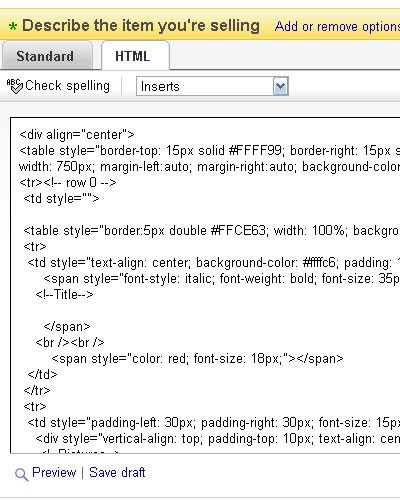
---
Take sometime and experiment with editing the template yourself. The best site for learning HTML code for newbies is http://www.htmlgoodies.com/
This is the site I learned from many years ago, clear and easy to understand. I still refer to it to this day. Using that site you can build your own templates in time, start with learning how tables work.
If your looking for a complete way of making some amazing looking polished templates you can check out this book. Before I got the book I thought my templates looked good, but this book helped them look even better.
eBay Auction Templates Starter Kit
Another great book that focuses on the HTML side of ebay:
eBay sellers, like yourself, understand that creating a professional looking auction page and a professional looking "me" page is key to your business. You are constantly looking for new tips and tricks that will help you deliver a more powerful, effective ad. With competition growing you need to use HTML to pull in prospective buyers. Easy HTML for eBay was developed with input from eBay Power Sellers and provides the foundation that you need and want to make the most of your business, including information on:
- Creating an Auction Listing
- Creating a Simple Description
- Adding Pictures
- Arranging the Page
- Decorating the Page
- Styling the Text
- Creating Links
- Adding Sound, Video, and Animation
- About Me Pages and eBay Stores
- Making Your Listings Stand Out
---
Did this guide help you at all? Still have questions? Send them to Ebaysharks@gmail.com



No comments:
Post a Comment